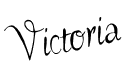All you have to do is switch your Blogger Profile to your Google Plus Profile and make a quick change to your blogger settings. Sounds easy right? It really was! Note: Changes must be made through Blogger-in-Draft. (You can check the box in the upper right hand corner to make in draft your default.) (To revert back to normal view uncheck the box and remove "draft" from the "http://draft.blogger.com/home")
How to Switch profiles:
- You must have a Blogger account
- You must have a Google+ account
- Click on this switch profile to google+ link
- Check the checkbox next to I’ve read the above and fully understand that my public Google+ profile will now be associated with all of my blogs, and I’m ready to switch to Google+ profile on Blogger.
- Click on the Switch Now button
- You will need to re-log in to your Blogger account.
- You can always revert to your Blogger profile. However, all the changes that you made to your Google+ profile won’t transfer over to your Blogger profile.
- That’s it (Now every time you publish a blog post your google+ profile is attached to it)
Before posting, you will need to set it up to post to Google Plus.
- Click on Settings in the drop down menu next to your blog
- Click on Posts and Comments
- Change Yes to No under Share to Google+
- Click on Save settings button on the top right
- Write and publish the post
- Once successfully published, you’ll be presented with a Google+ share box
- Enter a comment, Add people or circles and hit Share
- That’s it. Your blog post is instantly posted to Google+
If you decide to no longer share your posts on Google Plus and you would like to Share individual posts you can always switch it back.
- Goto your blog on blogger.com/blogspot.com
- Find the blog you want to change settings
- Click on Settings in the drop down menu next to your blog
- Click on Posts and Comments
- Change Yes to No under Share to Google+
- Click on Save settings button on the top right
- That’s it, This will prevent the Google+ share from showing up
- To share individual posts, click the Share Button under the entry in your post list.